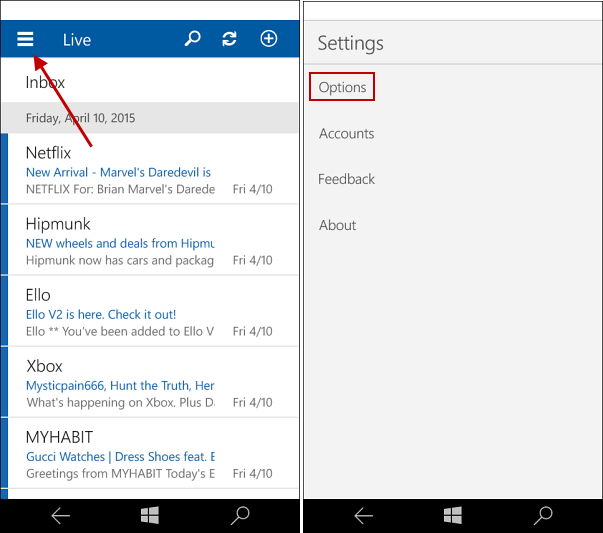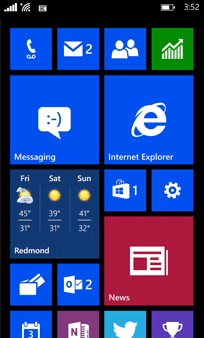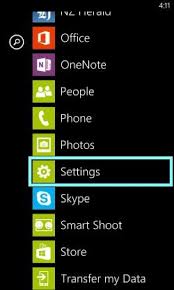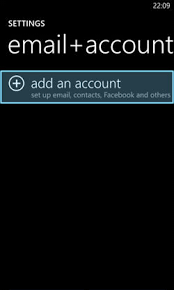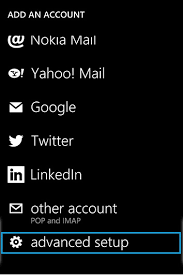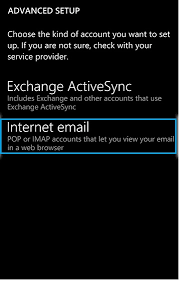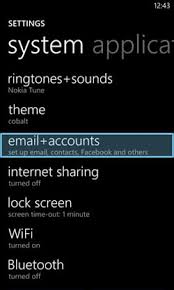
4. Tap Add an Account.
5. Tap Advanced Setup
6. Enter your Email address e.g. johndoe@letsguide.it.
Password is the password that you selected for the email account in the Control Panel.
Tap Next.
Password is the password that you selected for the email account in the Control Panel.
Tap Next.
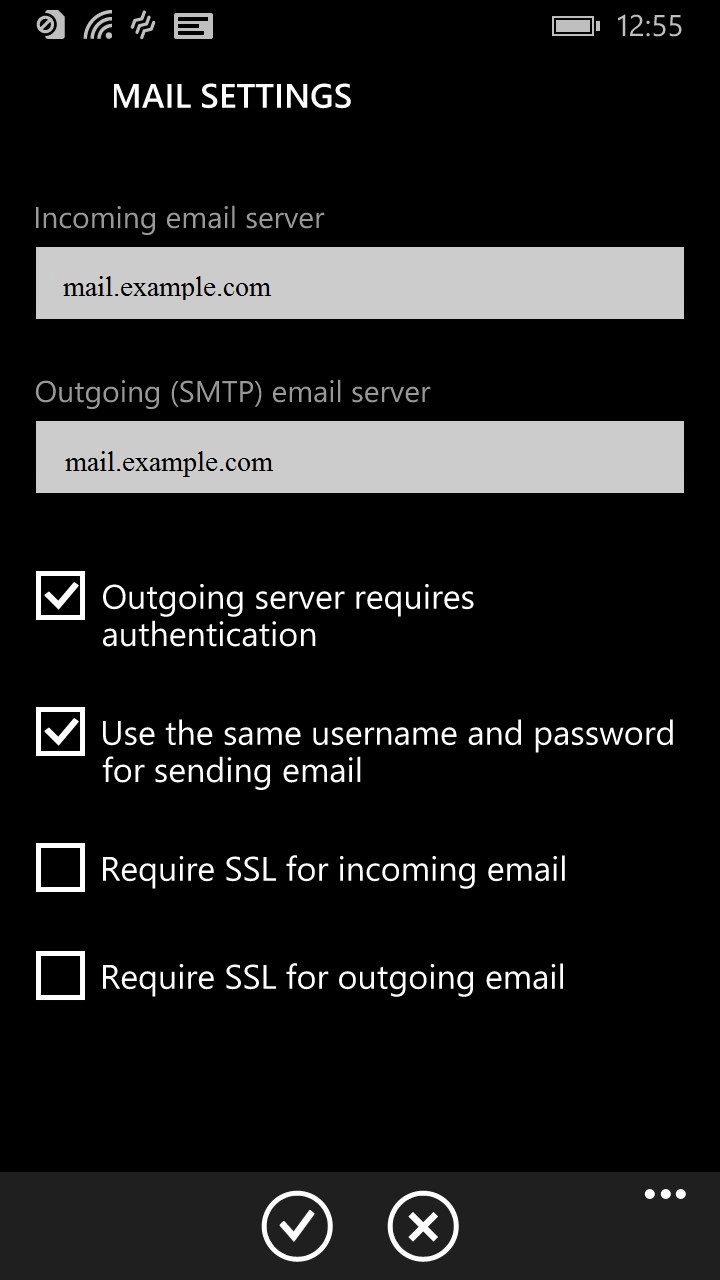
7. Tap Internet email.
8. Enter an Account name, this is only a description to identify this e-mail account. You can enter anything here.
Enter Your name, this will be shown to people receiving emails from you.
For Incoming email server enter:imap.your-domain-name (eg: imap.demomonkey.org) (For Free Email Service / Business or Enterprise Email Hosting Plans)
mail.your-domain-name (eg: mail.demomonkey.org)9. Set Account type to IMAP4.
Enter your email address as Username as your complete email address e.g. johndoe@letsguide.it.
Password is the password that you selected for the email account in the Control Panel.
Scroll Down.10. For Outgoing (SMTP) email server enter:
smtp.your-domain-name (eg: smtp.demomonkey.org) (For Free Email Service / Business or Enterprise Email Hosting Plans)
mail.your-domain-name (eg: mail.demomonkey.org)
b. Check Use the same username and password for sending email.
c. Uncheck Require SSL for incoming email.
d. Uncheck Require SSL for outgoing email.11. Download new content : You can use this setting to download new emails in equal intervals of time as per your choice. You can select from the following options :
a. every 15 minutes
b. every 30 minutes
c. hourly
d. every 2 hours
e. manually12. Download email from : You can use this setting to download previous emails. You can select from the following options :
a. the past 7 days
b. the past 2 weeks
c. the past month
d. anytime.
Enter Your name, this will be shown to people receiving emails from you.
For Incoming email server enter:imap.your-domain-name (eg: imap.demomonkey.org) (For Free Email Service / Business or Enterprise Email Hosting Plans)
mail.your-domain-name (eg: mail.demomonkey.org)9. Set Account type to IMAP4.
Enter your email address as Username as your complete email address e.g. johndoe@letsguide.it.
Password is the password that you selected for the email account in the Control Panel.
Scroll Down.10. For Outgoing (SMTP) email server enter:
smtp.your-domain-name (eg: smtp.demomonkey.org) (For Free Email Service / Business or Enterprise Email Hosting Plans)
mail.your-domain-name (eg: mail.demomonkey.org)
b. Check Use the same username and password for sending email.
c. Uncheck Require SSL for incoming email.
d. Uncheck Require SSL for outgoing email.11. Download new content : You can use this setting to download new emails in equal intervals of time as per your choice. You can select from the following options :
a. every 15 minutes
b. every 30 minutes
c. hourly
d. every 2 hours
e. manually12. Download email from : You can use this setting to download previous emails. You can select from the following options :
a. the past 7 days
b. the past 2 weeks
c. the past month
d. anytime.
13. Setup is now done. Tap sign in and you should be good to go !!