From the Home screen, choose Settings.
Next, tap Mail, Contacts, Calendars.
In the Accounts section, tap Add Account.
Choose your email account type. For setting up email to work with our service, choose Other.

Select Add Mail Account under the Mail section.
Enter your account information.
On the next screen, enter your account details.


Incoming Mail Server
For POP protocol
Host Name: pop.mt-example.com
Port: 110
User Name: john@mt-example.com
Password: If you do not know your password, you can reset it from the Admin Email Interface panel.
For IMAP protocol
Host Name: imap.mt-example.com
Port: 143
User Name: john@mt-example.com
Password: If you do not know your password, you can reset it from the Admin Email Interface panel.
Outgoing Mail Server (SMTP)
Host Name: smtp.mt-example.com
Port: 587 or 25
User Name: john@mt-example.com
Password: If you do not know your password, you can reset it from the Admin Email Interface panel.
Once the email configuration is added, tap Next to continue.
After you fill in each section for the incoming and outgoing server, your phone will attempt to verify the server. If you see this below warning, please click on Details. You will then see the details for the certificate in use. Make sure to select to trust the certificate. The certificate is a self-signed certificate used by email server. The certificate information should show that it is coming from your mail server. If it is, then click the options to trust the certificate and then your iPhone will be able to confirm the server.
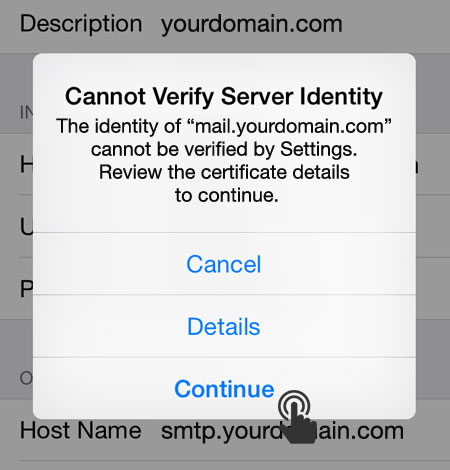
Congratulations your account information is now setup successfully !!
Upon successful completion, you will be taken back to the Mail screen. Your account will now be listed in the Accounts section.

