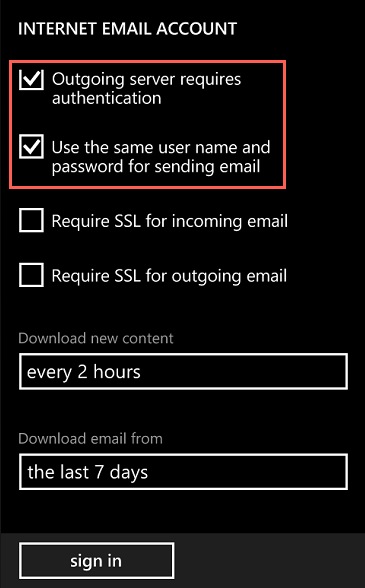- Open Settings
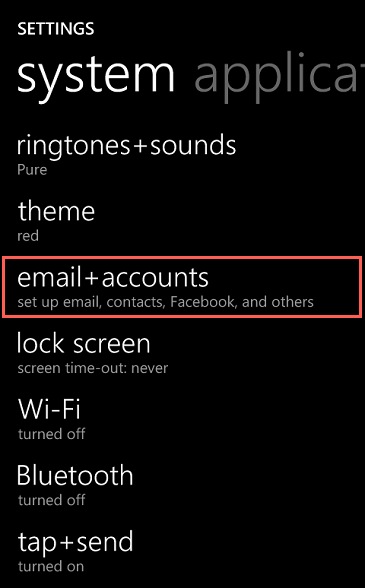
- Tap email + accounts
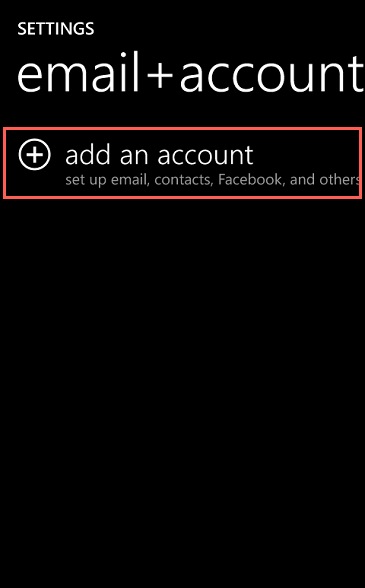
- Choose add an account
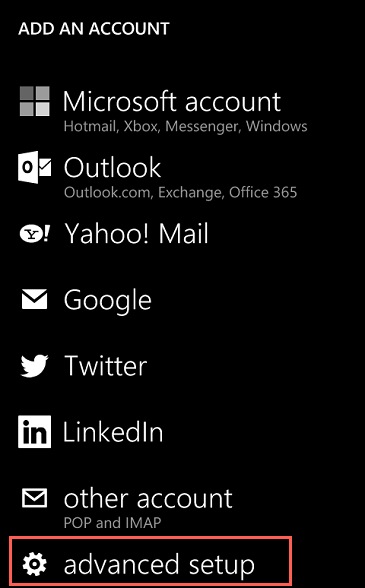
- Choose advanced setup
- Enter your Email address and Password
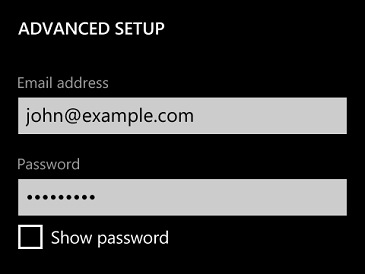
- Tap Next.
- Choose Internet email
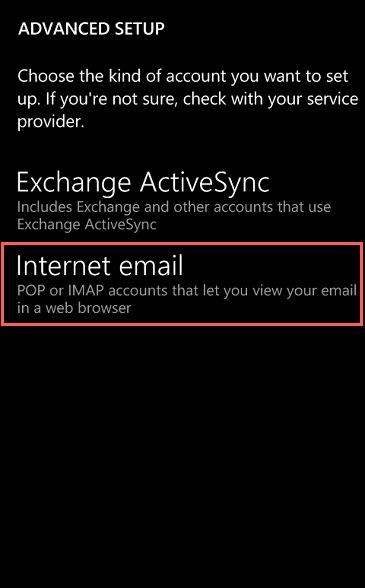
- Enter an Account Name, this is how the account will be identified later.
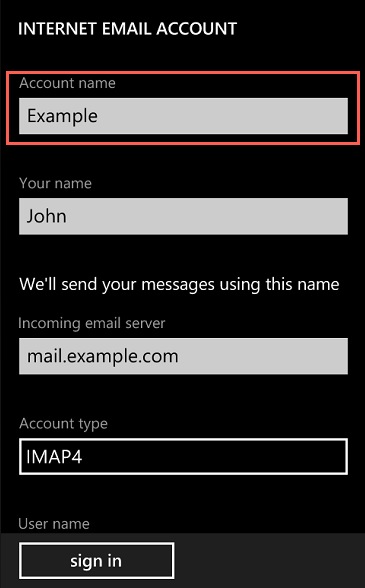
Incoming Mail Server
- Enter Your name, as you would like it to appear in your emails.
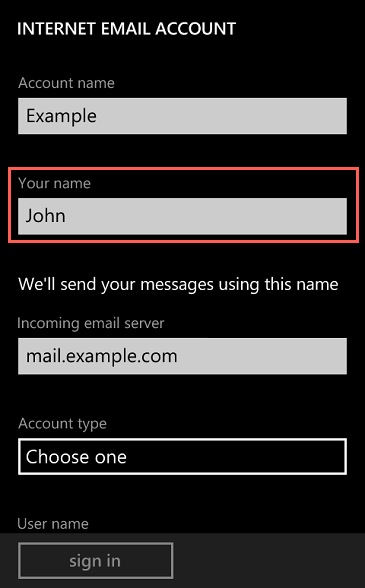
- Enter mail.example.com as the Incoming email server
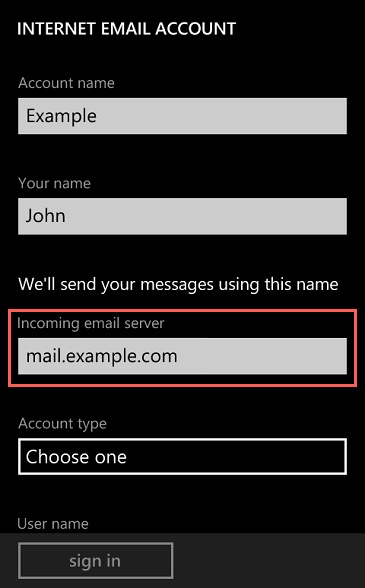
- Choose POP3 or IMAP4 as the Account Type.
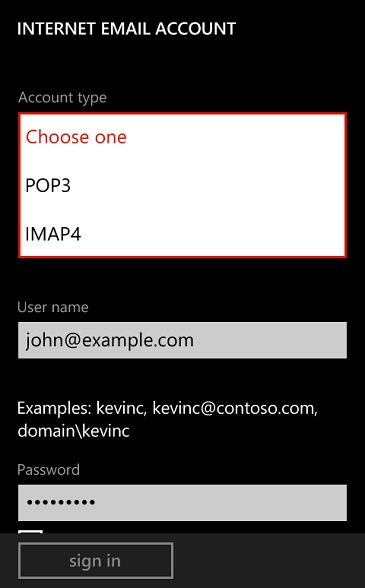
Note: IMAP is the preferred protocol as it will not download and store your emails on your Windows 8 device.
- Enter your full email address as the User name
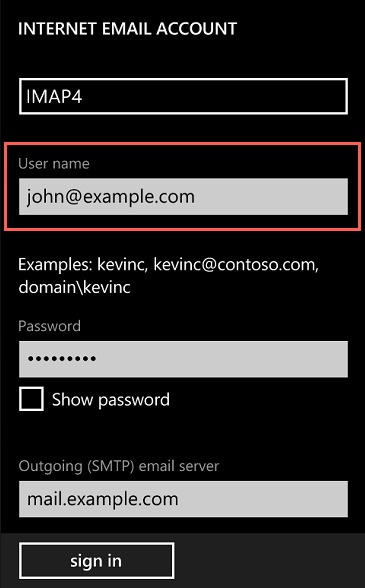
Outgoing Mail Server
- Enter mail.example.com as theOutgoing (SMTP) email server
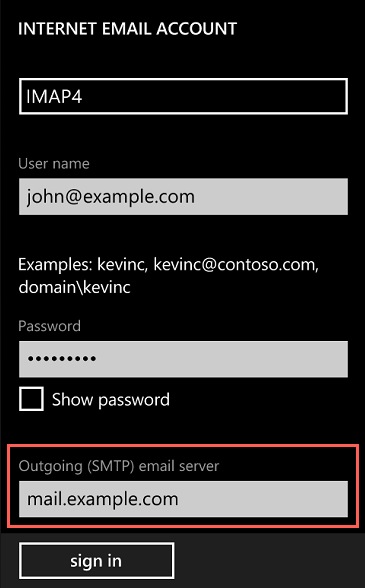
- Tap Advanced Settings
- Ensure that Outgoing server requires authentication is checked.